Configure L2TP VPN in iPhone/iPad Mobile Devices
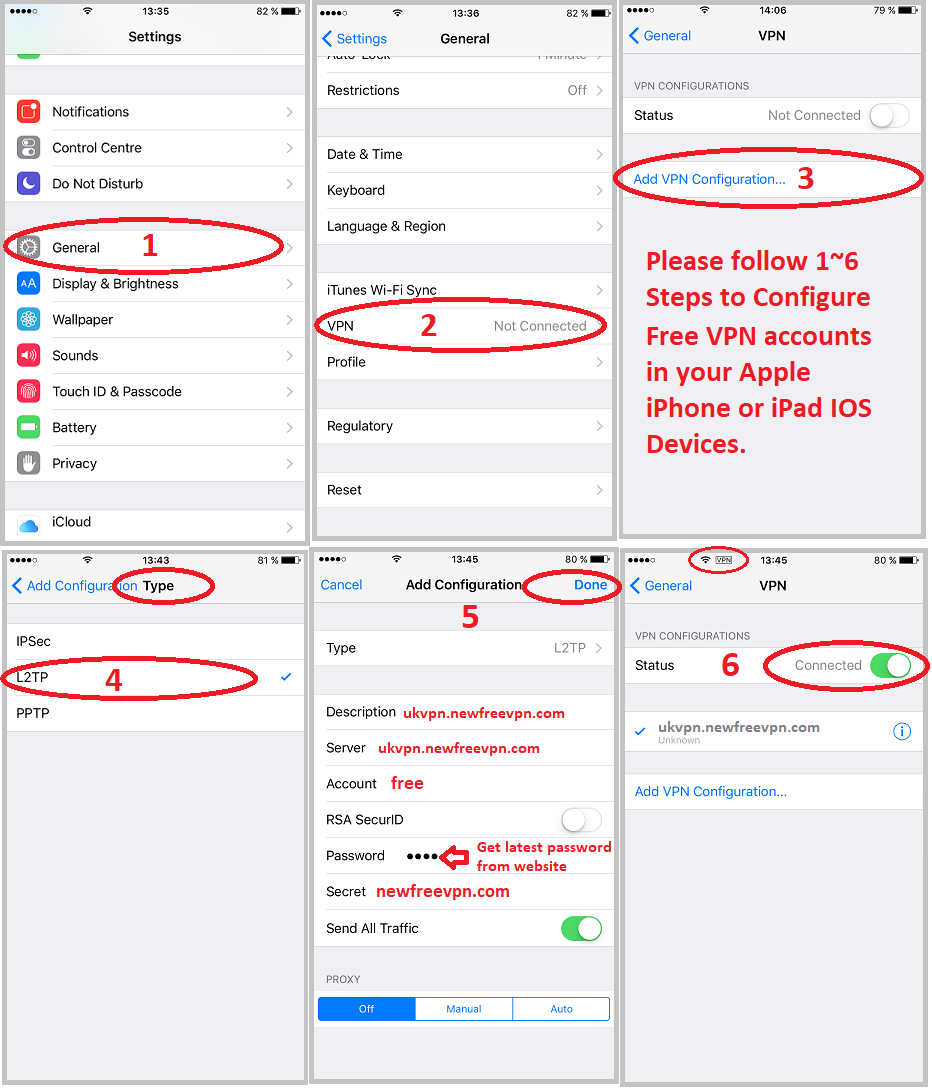
Configure L2TP VPN in Android Smartphones/Tablets
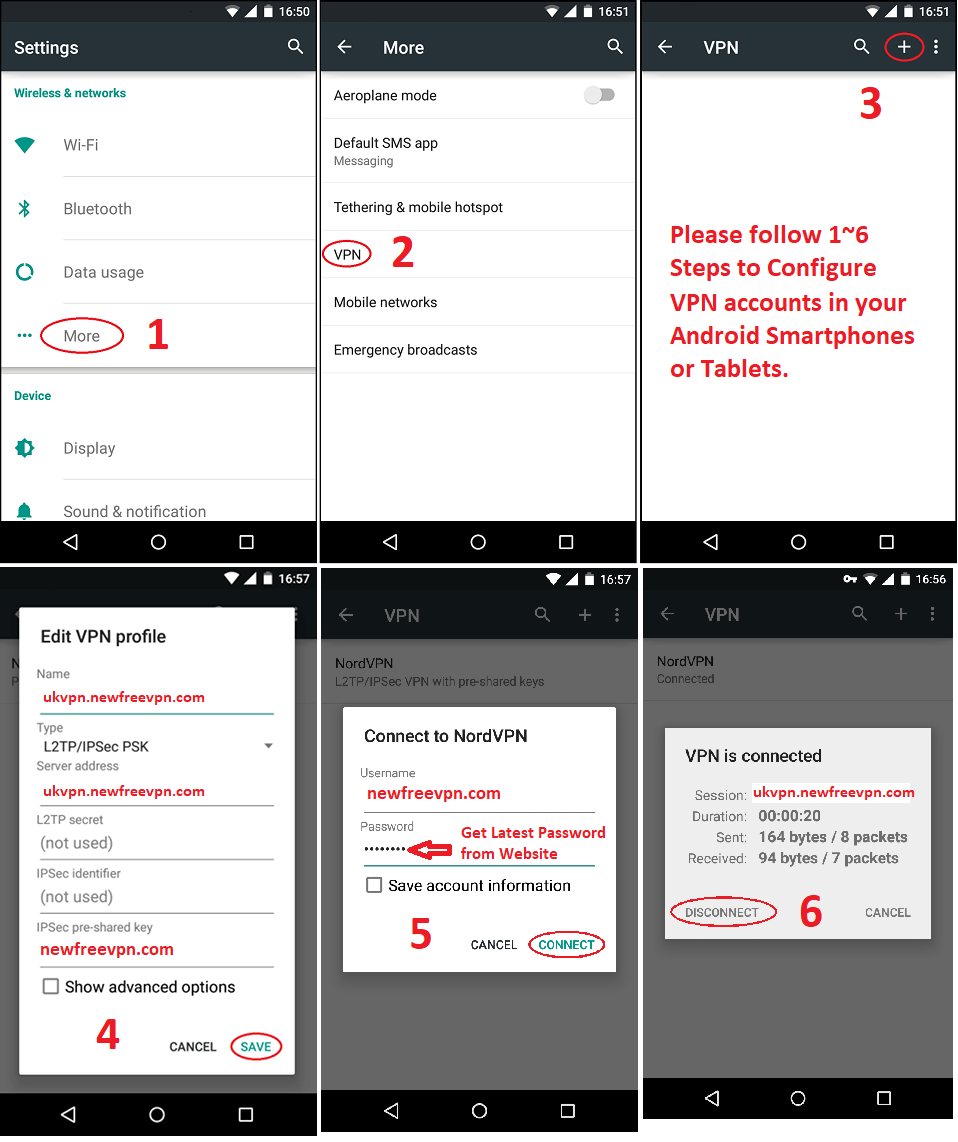
Configure Free PPTP VPN account in Windows 7
Open Network Connections – First, Open Network and Sharing Center from Control Panel. Then choose Set up a new connection or network.
In the next window – choose Connect to a workplace.
In the next window – choose Use my Internet Connection (VPN).
Now Type in “UKVPN.NewFreeVPN.COM” as the name of VPN server.
Then enter UKVPN.NewFreeVPN.COM as the name the connection in the destination name box, click Next.
In the next window, enter your user name and password for the VPN access. And click Create. You’re all set now. Click the “Close” button to return to the “Network and Internet” screen.
In the Connect to a network screen, you should see the UKVPN.NewFreeVPN.COM connection that you have just set up.
The connection is now ready to use. In order to connect/disconnect to UKVPN.NewFreeVPN.COM right click on the connection icon (viewable at Change adapter settings) and select connect/disconnect.
Disconnect From UKVPN.NewFreeVPN.COM – To disconnect from a VPN connection, right-click the icon for the connection, and then click “Disconnect”.